用 Vue 实现计时器功能
要实现的功能非常简单。但团队中总有人理解不了数据驱动视图的编程思路,总爱用过程式的、命令式的思维方式使用 Vue 框架,枉费框架给我们提供的一些便捷特性。
要实现计时器,首先考虑视图:
<template>
<div>剩余:{{ timeLeft }}</div>
</template>
2
3
它只受一个数据限制:
data() {
return {
timeLeft: 5
}
}
2
3
4
5
分离出数据后,我们不再关注视图,只要用一个定时器不断改变 timeLeft 即可。可以按需在 created 周期或其它按钮事件中启动定时器。
startTimer () {
this.timer = setInterval(()=> {
this.timeLeft--
}, 1000)
}
2
3
4
5
逻辑就是如此简单。可一旦陷入现实的业务需求中,有人就会厘不出这层最简单的代码结构,把一堆业务操作和计时器逻辑混淆在一起写。根据我的经验,带计时的业务,混在一起写是非常痛苦的,改的时候则更是只有当事人懂这种心酸了。
现在,我们需要关心计时过程中的状态。第一个状态是“计时结束”。跟踪数据状态变化,Vue 有个非常好的特性:watch 。
watch: {
timeLeft (val) {
if (val < 0) {
this.clearTimer()
this.timeOver()
}
}
}
2
3
4
5
6
7
8
这样便可以在结束 timeOver 中处理其它业务逻辑。完整的示例代码如下:
<template>
<div>剩余:{{ timeLeft }}</div>
</template>
<script>
export default {
data() {
return {
timeLeft: 5
}
},
watch: {
timeLeft(val) {
if (val<0) {
this.clearTimer()
this.timeOver()
}
}
},
created () {
this.startTimer()
},
methods: {
startTimer () {
this.timer = setInterval(()=> {
this.timeLeft--
}, 1000)
},
clearTimer () {
this.timeLeft = 0
clearInterval(this.timer)
},
timeOver () {
alert('计时结束')
}
}
}
</script>
2
3
4
5
6
7
8
9
10
11
12
13
14
15
16
17
18
19
20
21
22
23
24
25
26
27
28
29
30
31
32
33
34
35
36
37
38
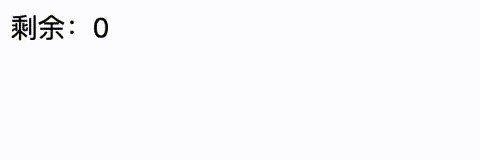
你是不是会在 setInterval 中不断判断 timeLeft 的值来处理呢?在控制逻辑中改变控制逻辑,是一件令人崩溃的事,我希望你不要去尝试。
迭代一
至此一切都太简单。现在进行第一次迭代:增加新的状态控制。由于我们已经通过 watch 跟踪了数据的变化,此时,只是增加个判断条件而已。例如我们想在最后 3 秒做些提示:
watch: {
timeLeft(val) {
if (val < 3 && val > 0) {
this.nearFinish()
}
if (val < 0) {
this.clearTimer()
this.timeOver()
}
}
}
...
nearFinish () {
this.tip = '还有不到 3 秒了,加油!!!'
}
2
3
4
5
6
7
8
9
10
11
12
13
14
15
完整的代码示例如下:
<template>
<div>剩余:{{ timeLeft }}</div>
<div>{{ tip }}</div>
</template>
<script>
export default {
data() {
return {
timeLeft: 5,
tip: ''
}
},
watch: {
timeLeft(val) {
if (val < 3 && val > 0) {
this.nearFinish()
}
if (val < 0) {
this.clearTimer()
this.timeOver()
}
}
},
created () {
this.startTimer()
},
methods: {
startTimer () {
this.timer = setInterval(()=> {
this.timeLeft--
}, 1000)
},
clearTimer () {
this.timeLeft = 0
clearInterval(this.timer)
},
timeOver () {
this.tip = '结束了!!!'
},
nearFinish () {
this.tip = '还有不到 3 秒了,加油!!!'
}
}
}
</script>
2
3
4
5
6
7
8
9
10
11
12
13
14
15
16
17
18
19
20
21
22
23
24
25
26
27
28
29
30
31
32
33
34
35
36
37
38
39
40
41
42
43
44
45
46
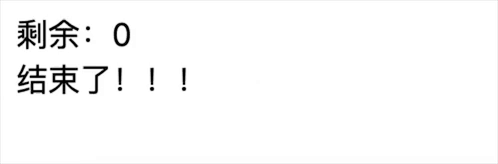
迭代二
然后是迭代二:换一种显示方式。活用 computed ,用 computed 出来的数据驱动视图。不需要耦合到 setInterval 之类的方法中不断地格式化它。要充分理解响应式的价值。
computed: {
timeLeftStr () { // 仅示例,按需格式化
let h = Math.floor(this.timeLeft / 3600 % 24);
let m = Math.floor(this.timeLeft / 60 % 60);
let s = Math.floor(this.timeLeft % 60);
return `${h}小时${m}分钟${s}秒` // 提示:有的 markdown 编辑器对模版字符串高亮有BUG
}
}
2
3
4
5
6
7
8
完整的代码示例如下:
<template>
<div>剩余:{{ timeLeftStr }}</div>
<div>{{ tip }}</div>
</template>
<script>
export default {
data() {
return {
timeLeft: 10000,
tip: ''
}
},
computed: {
timeLeftStr() {
let h = Math.floor(this.timeLeft / 3600 % 24);
let m = Math.floor(this.timeLeft / 60 % 60);
let s = Math.floor(this.timeLeft % 60);
return `${h}小时${m}分钟${s}秒`
}
},
watch: {
timeLeft(val) {
if (val < 3 && val > 0) {
this.nearFinish()
}
if (val < 0) {
this.clearTimer()
this.timeOver()
}
}
},
created () {
this.startTimer()
},
methods: {
startTimer () {
this.timer = setInterval(()=> {
this.timeLeft--
}, 1000)
},
clearTimer () {
this.timeLeft = 0
clearInterval(this.timer)
},
timeOver () {
this.tip = '结束了!!!'
},
nearFinish () {
this.tip = '还有不到 3 秒了,加油!!!'
}
}
}
</script>
2
3
4
5
6
7
8
9
10
11
12
13
14
15
16
17
18
19
20
21
22
23
24
25
26
27
28
29
30
31
32
33
34
35
36
37
38
39
40
41
42
43
44
45
46
47
48
49
50
51
52
53
54

迭代三
接下来尝试迭代三:改变计时器,让计时器加速。有了前面的代码结构,这个需求非常简单。假设增加一个加速的按钮:
<button @click="runfast">加速计时</button>
只需要增加相应的控制定时器的方法即可:
runfast () {
clearInterval(this.timer)
this.timer = setInterval(()=> {
this.timeLeft--
}, 10)
}
2
3
4
5
6
因为我们的计时逻辑和其它业务逻辑是分离的,所以你才能随心地 clearInterval 又再启动它。设想你在 setInterval 中做了 N 步操作,这里要如何适从?还能如此简单的清空并改变定时器吗?
完整的代码示例如下:
<template>
<div>剩余:{{ timeLeftStr }}</div>
<div>{{ tip }}</div>
<button @click="runfast">加速计时</button>
</template>
<script>
export default {
data() {
return {
timeLeft: 10000,
tip: '',
}
},
computed: {
timeLeftStr() {
let h = Math.floor(this.timeLeft / 3600 % 24);
let m = Math.floor(this.timeLeft / 60 % 60);
let s = Math.floor(this.timeLeft % 60);
return `${h}小时${m}分钟${s}秒`
}
},
watch: {
timeLeft(val) {
if (val < 3 && val > 0) {
this.nearFinish()
}
if (val < 0) {
this.clearTimer()
this.timeOver()
}
}
},
created () {
this.startTimer()
},
methods: {
startTimer () {
this.timer = setInterval(()=> {
this.timeLeft--
}, 1000)
},
clearTimer () {
this.timeLeft = 0
clearInterval(this.timer)
},
timeOver () {
this.tip = '结束了!!!'
},
nearFinish () {
this.tip = '还有不到 3 秒了,加油!!!'
},
runfast(){
clearInterval(this.timer)
this.timer = setInterval(()=> {
this.timeLeft--
}, 10)
}
}
}
</script>
2
3
4
5
6
7
8
9
10
11
12
13
14
15
16
17
18
19
20
21
22
23
24
25
26
27
28
29
30
31
32
33
34
35
36
37
38
39
40
41
42
43
44
45
46
47
48
49
50
51
52
53
54
55
56
57
58
59
60
61
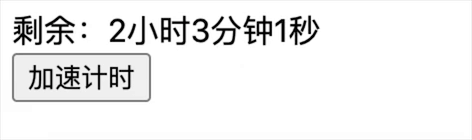
迭代四
还是改变计时器,这一次我们尝试控制计时器的启停。逻辑是一样的,可以增加一个状态 isPaused 来辅助页面按钮的显示等:
<button @click="controlTimer">{{ isPaused ? '继续' : '暂停'}}</button>
依然得力于定时逻辑的松耦合:
controlTimer () {
if (this.isPaused) {
this.timer = setInterval(()=> {
this.timeLeft--
}, 1000)
} else {
clearInterval(this.timer)
}
this.isPaused = !this.isPaused
}
2
3
4
5
6
7
8
9
10
完整的代码示例如下:
<template>
<div>剩余:{{ timeLeftStr }}</div>
<div>{{ tip }}</div>
<button @click="controlTimer">{{ isPaused ? '继续' : '暂停'}}</button>
</template>
<script>
export default {
data() {
return {
timeLeft: 10000,
isPaused: false,
tip: '',
}
},
computed: {
timeLeftStr() {
let h = Math.floor(this.timeLeft / 3600 % 24);
let m = Math.floor(this.timeLeft / 60 % 60);
let s = Math.floor(this.timeLeft % 60);
return `${h}小时${m}分钟${s}秒`
}
},
watch: {
timeLeft(val) {
if (val < 3 && val > 0) {
this.nearFinish()
}
if (val < 0) {
this.clearTimer()
this.timeOver()
}
}
},
created () {
this.startTimer()
},
methods: {
startTimer () {
this.timer = setInterval(()=> {
this.timeLeft--
}, 1000)
},
clearTimer () {
this.timeLeft = 0
clearInterval(this.timer)
},
timeOver () {
this.tip = '结束了!!!'
},
nearFinish () {
this.tip = '还有不到 3 秒了,加油!!!'
},
controlTimer(){
if (this.isPaused) {
this.timer = setInterval(()=> {
this.timeLeft--
}, 1000)
} else {
clearInterval(this.timer)
}
this.isPaused = !this.isPaused
}
}
}
</script>
2
3
4
5
6
7
8
9
10
11
12
13
14
15
16
17
18
19
20
21
22
23
24
25
26
27
28
29
30
31
32
33
34
35
36
37
38
39
40
41
42
43
44
45
46
47
48
49
50
51
52
53
54
55
56
57
58
59
60
61
62
63
64
65
66
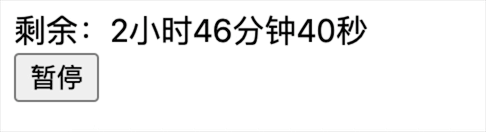
迭代五
增加新的业务控制逻辑。比如这是一次竞赛的倒计时,我们增加“竞赛类型”。这一扩展不会对原代码结构造成任何破坏。
依然从视图出发,增加“改变竞赛类型”的触发点,比如一个按钮:
<div>当前竞赛类型:{{ type }}</div>
<button @click="changeType">改变竞赛类型</button>
2
data 中增加相应的 type 数据。于是代码只是简单的聚焦于修改数据,此时不需要关心其它地方对数据 type 的状态依赖,因为 Vue 是响应式的。
changeType () {
this.type = this.type === 'A' ? 'B' : 'A'
}
2
3
而在另一侧,例如我们的 timeOver 方法中,业务逻辑只关注 type 的状态(即它的值),不用关心哪些逻辑会造成值的改变。
timeOver () {
// 这里只聚焦 type 值,不用管谁改变它
if (this.type === 'A') {
this.tip = '结束了!!!我要跳转页面了,记得清空计时器先!'
} else {
this.tip = '结束了!!!我是呆瓜,我还是迷迷糊糊的不会 Vue!'
}
},
2
3
4
5
6
7
8
完整的代码示例如下:
<template>
<div>剩余:{{ timeLeftStr }}</div>
<div>当前竞赛类型:{{ type }}</div>
<div>{{ tip }}</div>
<button @click="controlTimer">
{{ isPaused ? '继续计时' : '暂停计时'}}
</button>
<button @click="changeType">改变竞赛类型</button>
</template>
<script>
export default {
data() {
return {
timeLeft: 10,
isPaused: false,
tip: '',
hurryTime: 5,
type: 'A'
}
},
computed: {
timeLeftStr() {
let h = Math.floor(this.timeLeft / 3600 % 24);
let m = Math.floor(this.timeLeft / 60 % 60);
let s = Math.floor(this.timeLeft % 60);
return `${h}小时${m}分钟${s}秒`
}
},
watch: {
timeLeft(val) {
if (val < this.hurryTime && val > 0) {
this.nearFinish()
}
if (val < 0) {
this.clearTimer()
this.timeOver()
}
}
},
created () {
this.startTimer()
},
methods: {
startTimer () {
this.timer = setInterval(()=> {
this.timeLeft--
}, 1000)
},
clearTimer () {
this.timeLeft = 0
clearInterval(this.timer)
},
timeOver () {
// 这里只聚焦 type ,不用管谁改变它
if (this.type === 'A') {
this.tip = '结束了!!!我要跳转页面了,记得清空计时器先!'
} else {
this.tip = '结束了!!!我是呆瓜,我还是迷迷糊糊的不会 Vue!'
}
},
nearFinish () {
this.tip = `还有不到 ${this.hurryTime} 秒了,加油!!!`
},
changeType () {
this.type = this.type === 'A' ? 'B' : 'A'
},
controlTimer() {
if (this.isPaused) {
this.timer = setInterval(()=> {
this.timeLeft--
}, 1000)
} else {
clearInterval(this.timer)
}
this.isPaused = !this.isPaused
}
}
}
</script>
2
3
4
5
6
7
8
9
10
11
12
13
14
15
16
17
18
19
20
21
22
23
24
25
26
27
28
29
30
31
32
33
34
35
36
37
38
39
40
41
42
43
44
45
46
47
48
49
50
51
52
53
54
55
56
57
58
59
60
61
62
63
64
65
66
67
68
69
70
71
72
73
74
75
76
77
78
79
80
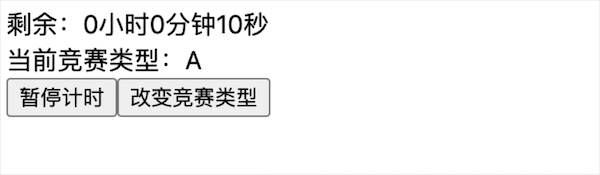
迭代六
至此,呆瓜应该也懂得如何随心所欲控制代码,扩展新功能了。例如增加“重新开始计时”功能,直接上完整的代码示例:
<template>
<div>剩余:{{ timeLeftStr }}</div>
<div>当前竞赛类型:{{ type }}</div>
<div>{{ tip }}</div>
<button @click="controlTimer">
{{ isPaused ? '继续计时' : '暂停计时'}}
</button>
<button @click="changeType">改变竞赛类型</button>
<button v-if="isOver" @click="restart">重新开始计时</button>
</template>
<script>
export default {
data() {
return {
timeLeft: 10,
isPaused: false,
isOver: false,
tip: '',
hurryTime: 5,
type: 'A'
}
},
computed: {
timeLeftStr() {
let h = Math.floor(this.timeLeft / 3600 % 24);
let m = Math.floor(this.timeLeft / 60 % 60);
let s = Math.floor(this.timeLeft % 60);
return `${h}小时${m}分钟${s}秒`
}
},
watch: {
timeLeft(val) {
if (val < this.hurryTime && val > 0) {
this.nearFinish()
}
if (val < 0) {
this.clearTimer()
this.timeOver()
}
}
},
created () {
this.startTimer()
},
methods: {
startTimer () {
this.timer = setInterval(()=> {
this.timeLeft--
}, 1000)
},
clearTimer () {
this.timeLeft = 0
clearInterval(this.timer)
},
timeOver () {
// 这里只聚焦 type ,不用管谁改变它
if (this.type === 'A') {
this.tip = '结束了!!!我要跳转页面了,记得清空计时器先!'
} else {
this.tip = '结束了!!!我是呆瓜,我还是迷迷糊糊的不会 Vue!'
}
this.isOver = true
},
nearFinish () {
this.tip = `还有不到 ${this.hurryTime} 秒了,加油!!!`
},
changeType () {
this.type = this.type === 'A' ? 'B' : 'A'
},
controlTimer(){
if (this.isPaused) {
this.timer = setInterval(()=> {
this.timeLeft--
}, 1000)
} else {
clearInterval(this.timer)
}
this.isPaused = !this.isPaused
},
restart () {
// 如果类似的这种状态属性很多,可以用一个 init 之类的方法统一重置为初始状态
this.timeLeft = 10,
this.tip = ''
this.startTimer()
}
}
}
</script>
2
3
4
5
6
7
8
9
10
11
12
13
14
15
16
17
18
19
20
21
22
23
24
25
26
27
28
29
30
31
32
33
34
35
36
37
38
39
40
41
42
43
44
45
46
47
48
49
50
51
52
53
54
55
56
57
58
59
60
61
62
63
64
65
66
67
68
69
70
71
72
73
74
75
76
77
78
79
80
81
82
83
84
85
86
87
88
89
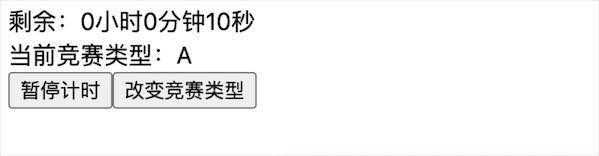
@兔子不咬人 2022-07-29
